Many of us are not aware that like Android, we can also trace, ring, text, lock and wipe BlackBerry handset through BlackBerry protect.
BlackBerry protect Application is by default available with the handset OS and it can be downloaded if deleted by mistake.
Apart from locating your lost or misplaced phone it also help you backup your data and keep it safe and secure.
In case you have changed the device, then BlackBerry protect can help you retrieve the data onto your new device (only from BlackBerry to BlackBerry except OS10 devices).
BlackBerry protect doesn’t work with BES services.
About BlackBerry Protect:
 BlackBerry Protect includes features to help you find your BlackBerry device and help protect your device's data if your device is ever lost or stolen. You can manage up to seven devices from your BlackBerry Protect account.
BlackBerry Protect includes features to help you find your BlackBerry device and help protect your device's data if your device is ever lost or stolen. You can manage up to seven devices from your BlackBerry Protect account.
Using the BlackBerry Protect website, you can do the following:
o View the current location of your device on a map.
o Make your device ring (even if it's in silent mode).
o Display a custom message on your locked device to provide instructions about how to contact you.
o Set or change your device password and remotely lock your device.
o Delete all of the data from your device.
On devices that run BlackBerry Device Software 5.0 to BlackBerry 7.1, BlackBerry Protect provides a convenient way to wirelessly backup and restore device data.
You can't use BlackBerry Protect on a device that is associated with a BlackBerry Enterprise Server.
On devices that run BlackBerry 10 OS and are associated with work email accounts, an administrator might disable BlackBerry Protect. Or, your administrator can disable the ability to remotely change your password or locate your device
To use BlackBerry Protect, your BlackBerry device must be connected to a wireless network and The BlackBerry Protect application must be installed on your BlackBerry device.
You can download the BlackBerry Protect application from the BlackBerry World storefront.
Set up BB Protect on a device (BB 10)
o On your BlackBerry device, swipe down from the top of the home screen.
o Tap Settings > BlackBerry Protect.
o Set the BlackBerry Protect switch to On.
o Location Settings Set the Location Services switch to On to view the current location of your device on a map.
Set up BB Protect on a device (BB 7.1 or earlier)
o On your device, on the home screen, in the Downloads folder, or in the Applications folder, click the Protect icon.
o If required, to accept the terms of the license agreement, click I Agree.
o Click Continue.
o Complete the instructions on the screen
Backing up and restoring device data:
It is always recommended to regularly create and save a backup file which will allow you to recover BlackBerry device data if your device is lost, stolen, or corrupted by an unforeseen issue.
On devices that run BlackBerry Device Software 5.0 to BlackBerry 7.1, BlackBerry Protect provides a convenient way to wirelessly backup and restore device data but devices that run BlackBerry 10, you can't use BlackBerry Protect to back up and restore your data.
If your device is associated with a BlackBerry Enterprise Server, for information about the backup and restore options that your organization allows, contact your administrator.
About backing up data automatically
On devices that run BlackBerry Device Software 5.0 to BlackBerry 7.1, you can use BlackBerry Protect to automatically back up your BlackBerry device data daily, weekly, or monthly. After you turn on the automatic backup feature in the BlackBerry Protect settings on your device, BlackBerry Protect can back up your data at the specified frequency when your device is connected to the wireless network and not in use. If your device is turned off or not connected to the wireless network it keeps the backup due until the device is turned on and connected.
While BlackBerry Protect is backing up your data, you can continue to use your device normally. BlackBerry Protect pauses the backup process when you use your device and finishes backing up your data when you are done.
Using the BlackBerry Protect to back up device data (BB 7.1 or earlier)
o Log in to the BlackBerry Protect website.
o Click My Data.
o Beside the BlackBerry device that you want to back up, click Back Up Now.
If your device is turned off or not connected to the wireless network, BlackBerry Protect can back up your data the next time that your device is turned on or connected to the wireless network.
About location services:
When you turn on location services, you can use the BlackBerry Protect website to view the approximate location of your device on a map. This feature can help you find your device if it is ever lost.
Your device sends its location information only when you request it through the BlackBerry Protect website or when the battery power level is low; your device doesn't report its location on a regular basis. However, if you don't want your device to send location information to the BlackBerry Protect website, you can turn off location services.
If location services are turned on and you share your BlackBerry Protect account with another person, that person can log in to the BlackBerry Protect website at any time to view the approximate location of your device.
Turn on location services:
o For BlackBerry 10, swipe down from the top of the screen. Tap Settings > Location Services. Set the Location Services switch to On.
o For BlackBerry 7.1 or earlier, in the BlackBerry Protect application on your device, press the Menu key > Options. In the Location Reporting section, select the I want this device's location to be viewable from the BlackBerry Protect web site checkbox.
o Press the Menu key > Save.
Now that you have Location Reporting enabled, if you have misplaced or lost your smartphone you can attempt to locate it on a map using the BlackBerry Protect website. Please keep in mind that if your smartphone is turned off or does not have an active wireless connection, BlackBerry Protect will not be able to report your device’s location. For more information about Location Reporting, read the BlackBerry Protect User Guide
Locate your lost device on a map:
Location services must be turned on in the settings on your BlackBerry device, and your device must be turned on and connected to the wireless network.
o Log in to the BlackBerry Protect website.
o log in using your BlackBerry® ID credentials
o If necessary, click the arrow icon beside the device picture to select the lost device.
o Click View Location.
Make your lost device ring:
o Log in to the BlackBerry Protect website.
o If necessary, click the arrow icon beside the device picture to select the lost device.
o Click Play Sound > Play Sound.
If your device is turned off or not connected to the wireless network, your device rings the next time it is turned on or connected to the wireless network.
Lock your lost device:
o Log in to the BlackBerry Protect website.
o Log in to the BlackBerry Protect website.
o Click Lock Device.
o To set a password for your device, type your password information.
o To change your existing password, select the Change Current Device Password checkbox and type your password information.
o Click Lock Device.
o If an incorrect password is entered 10 times, all your device data is deleted.
If your device is turned off or not connected to the wireless network, BlackBerry Protect locks your device the next time that it is turned on or connected to the wireless network.
Display a message on your lost device:
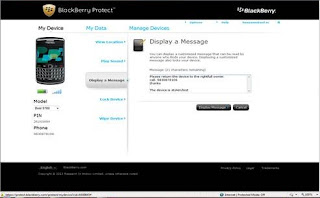 You can display a custom message on your BlackBerry device that anyone who finds your device can see. On a locked device, the custom message replaces any existing owner information that appears on your device screen.
You can display a custom message on your BlackBerry device that anyone who finds your device can see. On a locked device, the custom message replaces any existing owner information that appears on your device screen.
o Log in to the BlackBerry Protect website.
o If necessary, click the arrow icon beside the device picture to select the lost device.
o Click Display a Message.
o Click Display Message.
If your device is turned off or not connected to the wireless network, BlackBerry Protect displays your message the next time that your device is turned on or connected to the wireless network.
Deleting the data from your lost device:
If your device is turned off or not connected to the wireless network, BlackBerry Protect deletes your data the next time that your device is turned on or connected to the wireless network.
BlackBerry Protect includes deletion protection to help prevent unwanted removal of BlackBerry Protect from your device. For example, if you lose your device, anyone who finds your device can't disable BlackBerry Protect without knowing your BlackBerry ID.
Delete all data from your lost device (BB 7.1 or earlier)
You can delete all of the BlackBerry device data, including third-party applications and media card files, from your lost device. You can try to back up your data before you delete the data from your device. Some types of data, including pictures, email messages, third-party applications, and media files, cannot be backed up using BlackBerry Protect. This data is deleted permanently from your device and media card.
o Log in to the BlackBerry Protect website.
o If necessary, click the arrow icon beside the device picture to select the lost device.
o Click Wipe Device.
o If you want BlackBerry Protect to back up supported data before deleting all of the data from your device, select the Attempt Backup Before Wiping Device checkbox.
o If you want to back up all of the supported types of data, select the Back Up All Supported Data option.
o If you want to back up only the types of data that you normally back up using the BlackBerry Protect application on your device, select the Back Up Data Selected for Backup on the Device option.
o Click Wipe Device.
Delete all data from your lost device (BB 10)
You can delete all of the BlackBerry device data, including third-party applications, from your lost device. This data is deleted permanently from your device.
o Log in to the BlackBerry Protect website.
o If necessary, click the arrow icon beside the device picture to select the lost device.
o Click Wipe Device > Wipe Device.
Troubleshooting:
My device does not appear in my BlackBerry Protect account
Your BlackBerry device might be associated with a BlackBerry Enterprise Server. To learn about how your device can be protected against loss or theft, contact your administrator.
I can't restore some types of data
Restore the data from a different backup file.
- Verify that your BlackBerry device isn't set to synchronize the data that you want to restore with an email account that you added to your device. BlackBerry Protect can't restore data that is synchronized with an email account.
- Verify that your device is running BlackBerry 7.1 or earlier.
My data was not backed up
- Verify that your BlackBerry device is connected to the wireless network.
- On the Options screen, verify that the Automatically Back Up check-box is selected.
- On the Options screen, verify that the Only Back Up over Wi-Fi check-box is cleared.
- If you are outside your wireless service provider's coverage area, on the Options screen, verify that the Allow Backup When Roaming check-box is selected.
- Verify that your device is running BlackBerry 7.1 or earlier.







No comments:
Post a Comment