Get Cortana on your Windows Phone
in India
Now that we have
successfully migrated from WP 8 to WP 8.1 one will be looking for Cortana…Those
already having WP 8.1 and residing other than in US are not able to experience
Cortana as it is only available for US. Don’t be sad, we have a work around for
you. Few step and you will be spending time with your best companion Cortana.
Before we get Cortana for
your phone lets understand what Cortana could do or help you to do with your WP
8.1 device.
Cortana can help you do all sort of things on your Windows
Phone, from making calls to checking your calendar, reminding you to pick up
your dry cleaning, Birthday, Meeting or getting answers about sport results,
stock prices, random trivia – you name it. She'll even chat with you.
You can start by talking
naturally to Cortana about what you have in mind. She'll often understand you
if you ask for things in the same way you'd say them to any person. If Cortana
isn't sure what you mean, she can usually help you to work out how to say
things in a way she'll understand.
She will even know who your
relations are, Mom, Wife or your Office Boss.
Steps to enable Cortana
Step 1 - Change language setting to English US.
If you are residing in
Non-US region and had selected language as English UK or India you have to
change it to US. If you don’t find US English then you have to add the same.
Go to Settings >
Language and add the language as a new entry on the list by hitting
the add button. The phone may require a reboot.
Many will be stuck after
installing English – United States. One need to make it as priority one. Just
press and Hold the language bar… will get the above option of Move up. Select that
and you will find that English United States had moved up and is your main
Language. It will ask for Reboot.
Step 2 - Change Country
Region and Regional Format
Now you have to change the
Regional setting as Cortana is only available for US region we have to change
it matching to that region. Go to Settings > Region and change "country/region" to the United
States and "regional format" match phone language so that it is easier
when switching back to your preferred region. The phone may require a reboot.
Step 3 – Change the Speech
to US
Most of us forget to change
the Speech to US English, one may have to install the language if already not
installed. Go to Settings > Speech and change the Speech
language from current to US English. You may be prompted to install the
language if you had not done it before.
If you had done exactly that
I have explained then you have successfully enabled Cortana. If you cannot see
Cortana listed as an app on the app list, give the phone a final reboot. You
should then be able to load up the Cortana app, which will run you through
the initial setup wizard. However, if you alter the region and/or language
settings from here on out, you will remove Cortana but don’t worry if you
revert to the setup you had set it will again be back in your handset.
Note: Few of the users had found that after updating and changing
language and region it disable the Store from loading on some devices. So
consider this a preview of Cortana, or just be aware there could be some
negative consequences!
There you have it, folks.
Don't attempt the above steps if you don't wish to have your region and
language settings altered.
After the reboot, hit the capacities Search key that seats besides Windows button. This should trigger setup wizard for Cortana.
Microsoft's Cortana is a better part of Siri and Google Now.
We've noticed that Cortana
catches Indian accent very well. You can ask Cortana to place a call, send an
SMS, or open an app.
Please share your views and your experience with Cortana - Your new Companion










.jpg)




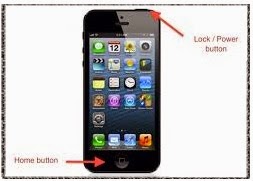
.jpg)
