Often we misplace our phone and if you muted
the ring, then you can't even call from another phone to locate it.
If you are an Android user then certainly you can locate, ring and wipe your device remotely.
If you are an Android user then certainly you can locate, ring and wipe your device remotely.
The web interface allows you to track multiple
Android devices through a drop-down menu and you can also rename your Android
devices through it.
One will now be able to track & trace, Ring and
wipe the device remotely: breather for many who are worried about the secret
and confidential data being misused.
Apple, Microsoft and BlackBerry are already
providing similar feature through Find My iPhone, Find my Phone &
BlackBerry protect respectively where one can locate, ring, and text or trigger
an alarm and wipe the device remotely.
Google has been able to pacify their Android
users and are more likely to bring advance features in it.
How it works:
Go to - google.com/android/devicemanager
The site will automatically connect to your phone
and display a message like:
"Last located at 8:30 PM; Palm
Avenue, Ballygunge Park, Ballygunge, Kolkata, West Bengal 700019 - Accurate to
450 meters. Last used August 27, 2013".
To locate the device, click on Ring. The device will ring at full volume for 5
minutes. You have to press the power button to stop it ringing.
You can also Erase the device by
clicking on Erase button.
Setup:
Android Device Manager will automatically hit your
device without you having to do a thing if you don't have.
First, visit google.com/android/devicemanager
From there, a map will pop up with some information
about your device, along with a prompt to enable the Erase Device function of
ADM.
The option to toggle between the ability to factory reset your phone from ADM,
and locate it, will be in there.
Turn on Android Device
Manager:
- In Handset Go to Setting
- Security Setting
- Administrator/Android Device Manager
Once
ADM is turned on, we can perform/action as per your requirement or need
To locate the device, click on Ring. The device will ring at full volume for 5 minutes. You have to press the power button to stop it ringing.
The option to toggle between the ability to factory reset your phone from ADM, and locate it, will be in there.
- Remotely locate this device.
- Remotely locate a device and find its
approximate location on Google Maps.
- For devices running 4.1 and higher, location
access must also be enabled.
- To turn it on, go to Settings >
Location > Access location.
- Allow remote factory reset.
- Remotely erase all data on your device.
- Touch this option, then select Activate to
turn on the device administrator.
Use Android Device Manager:
- Sign in to your Google Account on android.com/devicemanager.
- If you're using a Google Apps account, sign in to your My
Devices page
- If you have more than one device, select the arrow next to the
device name to change it.
- To rename the device, use the Edit icon.
- Locate - Remotely locate a device and find its approximate location on
Google Maps
- When your device is located, its approximate
location is indicated by a blue circle on the map.
- If we are tracking the device then we need to
press the refresh button which will recalculate the device’s location
- The device manager displays the following:
- Name of the place where the device is
located
- Time it was located
- When it was last used
- Ring - Ring your device at full volume for 5
minutes - even if it’s set to silent or vibrate.
- The device will ring for five minutes in
loud/full volume even if your phone is on silent mode.
- To turn it off, you have to long press power
button on your phone.
- While the phone is ringing it won’t indicate
the reason for it.
- Erase - Perform a factory
reset, which permanently deletes all of your data
- If you are confident that u want to erase
the Data which is sensitive and need to secure then select Erase
- After you click Erase Device, a pop up will
tell you what it will erase (essentially everything), and what will
happen after that.
- It will not wipe the content of the SD card
in your device.
- It will queue the task if the phone is offline and wait until the phone is online
- ADM stops working after erasing the device
If Android device doesn't
appear in ADM:
- Open Google Settings from your device's apps menu.
- Touch Android Device Manager.
- Uncheck Allow remote factory reset.
- Go to your device's main Settings menu, then touch Apps > All
> Google Play services.
- Touch Clear Data. Note that this action doesn't remove personal
data.
- Go back to Google Settings and select Allow remote factory reset.
- Restart your device.
Devices that are offline or
powered off:
- If your device is offline, ADM won't be able to ring or erase the
device until there’s a mobile data or Wi-Fi connection.
- Select Erase in advance and your device’s data is deleted when it’s back
online.
- ADM won’t work for devices that are powered off.
What is your say on ADM, please share your comments
what is your say on ADM, please share your comments






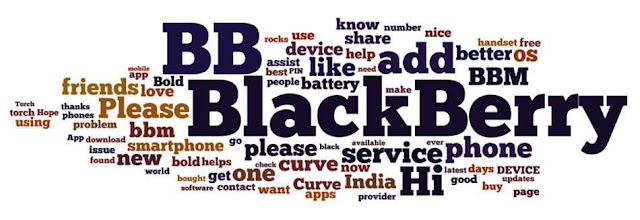
.jpg)