How to RESET iPhone
Many a Times you may need to reset your iPhone for several reasons like to fix minor or major problems and bugs, to erase data before selling, problems with touchscreen, buttons or switches.
Depending upon our need we can choose between 2 (TWO) different types of RESET Options in an iPhone or any other Brand of Smartphone.
The reset process mentioned below are applicable to all models / generations of iPhone including – Original iPhone, iPhone 5S, iPhone 5C, iPhone 5, iPhone 4S, iPhone 4, iPhone 3GS, iPhone 3G.
SOFT RESET:
We usually do Soft Reset when our phone give minor problem. These type of issue
arise due to buggy or crashed apps.
It doesn't delete any data from the handset but only clears the Memory log or bad files.
Soft reset of the iPhone will clear the memory and fix the problems. Soft reset does not delete or removes ant data or information, apps, songs, contacts etc from the iPhone.
HARD RESET:
We usually do hard reset to reset the phone to factory setting. It generally
deletes all Data from the phone making it to Factory Default.
However it is recommended to back up the necessary documents/Data of your phone
before carrying out the process.
iPhone Soft Reset Process
- Simultaneously press and hold the Home button located at the center bottom of the iPhone and the Sleep/Wake button located at the top of the iPhone.
- Continue holding both buttons until the iPhone shuts down and again restarts. The process could take about 10 to 20 seconds. Once the iPhone shuts down, you can leave the buttons.
- After 10 to 20 seconds you will see the Apple logo on the screen.
- Now the iPhone will take some time to reset everything
- Sit down and allow the phone to reset itself.
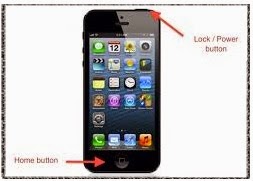
Now the soft reset of your iPhone is done.
iPhone Hard Reset Process
- Go to “Settings“
- Select “General“
- Scroll down and select “Reset“.
- Here you will find few options like – Reset All Settings, Erase All content and Settings, Reset Network Settings.
- For Hard Factory Reset, select “Erase All Content and Settings“
- The iPhone will ask for pass code / password.
- Enter the password and confirm.
- Now the phone will start the reset process which could take few minutes.
- Sit down and allow the phone to reset itself.
Once hard reset is done, your iPhone will be same as it was shipped from the factory.
Please visit nearest service center if the issue doesn't resolve even after soft or hard reset.
.jpg)
No comments:
Post a Comment